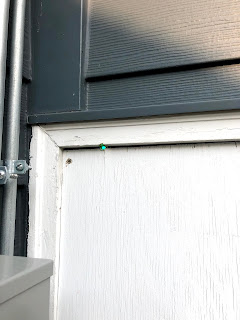I'm going to save you a lot of Googling and tell you how to do this right. I bought an Apple TV 3rd generation off eBay with just a power supply, as there were plenty of articles saying you can do this without a remote. You can, but it sucks.
Crucial materials:
- Apple TV and power cord
- Bluetooth keyboard or an app like Typeeto for Mac that lets your laptop act as one
- HDMI cable
- Ethernet cable
- USB-A cable with a mini-USB end
Step 1 (restore if needed): Connect Apple TV to power and to TV via HDMI. If your Apple TV won't boot up or boots with an error message, then you need that USB cable. Detach the HDMI cable and plug in the USB (keep the power cable plugged in). Plug it into your Mac. If you have the MacOS that no longer has iTunes (but has TV / Music /Books separate apps) then go to Finder. The Apple TV should appear in the sidebar. When you click on it, you should have a restore option. Click it. It takes a few minutes.
Step 2 (setup Apple TV) You need the power cable, ethernet, and HDMI connected to the Apple TV (and connect the HDMI to your TV). Power it on. This is where you need a Bluetooth keyboard. After installing Typeeto on the Mac, I was able to use my computer as a Bluetooth keyboard and to connect to the Apple TV. This way, I was able to get through intro menus about language, etc.
Step 3 (get Apple TV on your wifi network) At this point, just unplug the Ethernet cable and use your Bluetooth keyboard to find the Network settings and put in your wifi password
Step 4 (setup your iPhone or iPad as a remote) Once your iPhone or iPad are on the same wifi network, you can set them up to be remotes for the Apple TV. Follow the steps in this Apple post about adding Apple TV remote to your device's Control Center. Then you'll need the Bluetooth keyboard to enter the 4-digit passcode to pair the two devices.
At this point, your iPhone or iPad can navigate the Apple TV! Congrats!